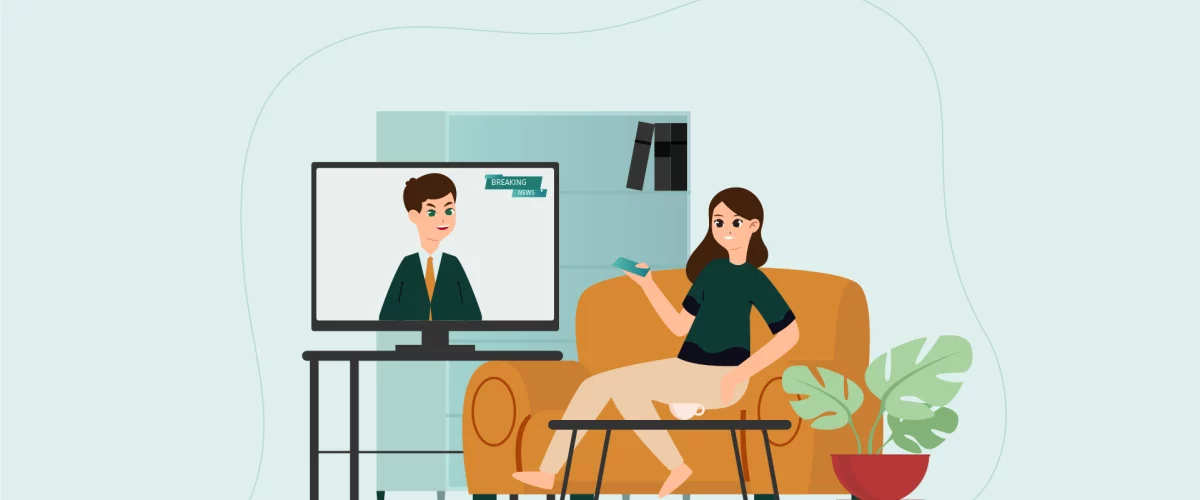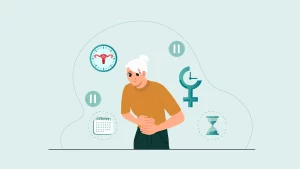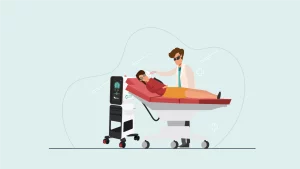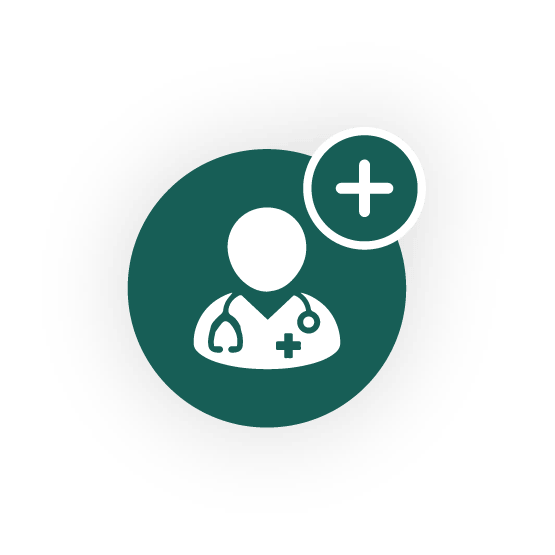Screen Time and Dry Eyes: A Complete Guide to Prevention and Relief
In today’s digital age, prolonged screen time has become a leading cause of dry eye symptoms. Research shows that people blink around 3 times less when viewing digital screens, dropping from a normal rate of 15 blinks per minute to just 5. This significant reduction in blinking, combined with extended device use, can lead to dry eyes, discomfort, and a condition known as computer vision syndrome. Understanding how screen time affects your eyes is the first step toward protecting your vision and maintaining eye comfort in our screen-dominated world.
Understanding the symptoms
Common Signs of Digital Eye Strain
The most noticeable manifestations of digital eye strain range from physical discomfort to vision changes. Your eyes may feel scratchy and irritated, while persistent headaches can develop after prolonged screen exposure.
Many people experience temporary blurred vision when shifting focus between their screens and distant objects. Neck and shoulder tension frequently accompanies these symptoms, particularly when poor posture compounds the effects of extended device use.
Beyond immediate discomfort, some individuals notice increased light sensitivity and watery eyes. A clear warning sign appears when text becomes harder to read despite proper screen distance and lighting conditions.
Remember that children might not readily express these symptoms but may show signs through frequent eye rubbing or avoiding screen-based activities.
Why Are My Eyes So Sensitive to Screens?
The fundamental reason behind screen sensitivity lies in how digital displays affect our visual system. Unlike printed materials, screens emit direct light that forces our eyes to constantly readjust their focus. The blue light wavelengths from digital devices penetrate deeper into the eye, reaching sensitive retinal cells.
Your monitor’s refresh rate can cause microscopic flickering that strains the eye muscles, even when not visible to the naked eye. Working with digital devices also requires your eyes to maintain an unnaturally fixed focus at a specific distance, causing the focusing muscles to become fatigued.
Uncorrected vision problems can multiply these effects, making screen work particularly challenging for those who need vision correction but haven’t updated their prescription recently.
The Link Between Screen Time and Eye Dryness
Modern work habits dramatically affect tear production in our eyes. Professionals who spend more than six hours a day on a computer experience significantly higher tear evaporation compared to those with less screen exposure.
Environmental factors around workstations worsen this condition. Poor air quality from office ventilation systems combined with the heat from electronic devices creates a perfect storm for moisture loss. The positioning of monitors above eye level forces wider eye opening, leading to faster tear evaporation.
Your tear film quality suffers most during focused tasks like reading emails or analyzing spreadsheets. The natural protective barrier breaks down when blinking decreases, leaving eyes vulnerable to irritation and inflammation.
Screen-Related Eye Problems
How Screen Time Affects Your Blinking Rate
The natural rhythm of blinking serves as your eyes’ built-in protection system. Normal blinking patterns distribute essential nutrients across your cornea while washing away irritants. During screen use, your brain becomes intensely focused on processing digital information, causing an unconscious suppression of this vital reflex.
Prolonged screen use can significantly increase the time between blinks, disrupting the eyes’ natural cleaning and moisturizing process.
A particularly concerning trend emerges during multi-screen sessions, where users switch between devices. Your eyes must constantly readjust their focus, yet maintain the same reduced blink pattern, further straining the ocular surface.
The Role of Meibomian Gland Dysfunction
Prolonged digital device use can severely impact your meibomian glands, tiny oil-producing structures along your eyelids. When these glands become compromised due to reduced blinking, they may produce insufficient or poor-quality oils needed for tear film stability.
Continuous screen exposure can lead to a reduction in meibomian gland function. This decline creates a troubling cycle: decreased blinking leads to dicrease the production of the glands, which further destabilizes tear composition.
Your tear film requires a delicate balance of water and oil components to maintain proper eye moisture. Regular breaks from screens, combined with blinking exercises, can help maintain healthy gland function and prevent permanent damage to these essential structures.
Impact on Tear Film Quality and Production
Screen exposure dramatically alters the chemical composition of tears. Recent clinical data shows a 40% increase in tear osmolarity – a measure of salt concentration – after three hours of continuous device viewing. This change makes tears less effective at protecting and nourishing the eye surface.
The disturbed composition of the tear film leads to a vicious cycle where inflammation triggers reduced tear production.
Environmental factors near workstations compound these effects. Air conditioning systems and device-generated heat create micro-currents that speed up tear evaporation. Using an air humidifier and positioning air vents away from the face can help maintain proper tear film moisture throughout the workday.
Key Factors That Trigger Digital Eye Strain
Monitor Position and Viewing Distance
Proper monitor setup plays a vital role in preventing visual discomfort. Place your screen at arm’s length distance (20-30 inches) from your eyes, ensuring clear visibility without straining to read text.
Position the top of your monitor at or slightly below eye level – about 15-20 degrees downward from horizontal line of sight. This natural downward gaze helps maintain proper neck posture while reducing tear evaporation.
For dual-monitor users, arrange both screens at equal heights and distances, with your primary display directly in front of you and the secondary screen angled slightly inward. Make text bigger rather than moving closer to see small fonts.
A well-positioned monitor combined with proper posture alignment creates an ergonomic workspace that supports long-term eye health.
Screen Glare and Environmental Lighting
Poor lighting conditions can significantly worsen dry eye symptoms during screen use. Optimal lighting setup requires balancing natural and artificial light sources to minimize reflections on your display. Place your workspace perpendicular to windows rather than directly in front of them to reduce harsh glare.
Consider using task lighting to illuminate documents while keeping overhead lights dimmer. A desk lamp positioned to the side provides focused illumination without creating screen reflections. For enhanced comfort, install an anti-glare filter on your monitor and adjust your screen’s brightness to match your surrounding environment.
Using a light meter app on your smartphone can help you maintain consistent lighting levels throughout your workday, reducing eye strain from constant pupil adjustments.
Extended Screen Time Without Breaks
Working continuously without pauses puts tremendous strain on your visual system. Uninterrupted screen sessions beyond two hours can double your risk of developing chronic dry eye symptoms.
Taking regular short walks away from your desk helps reset your natural blinking pattern and reduces eye fatigue.
For better compliance, set a smartphone reminder to prompt these vital pauses. When dehydration compounds eye discomfort, remember to drink water throughout your work sessions – your eyes need proper hydration to maintain healthy tear production.
Immediate Relief for Screen-Induced Eye Fatigue
Essential Eye Exercises and Rest Techniques
Practicing gentle eye exercises can significantly reduce visual fatigue. Roll your eyes clockwise and counterclockwise ten times each to relax strained muscles. Focus on objects at varying distances – near, middle, and far – to strengthen eye flexibility.
Palming offers quick relief during intense screen work. Place warm palms over closed eyes for 30 seconds while taking deep breaths. This technique helps reset tired eye muscles and promotes natural tear production.
Want to maintain eye moisture? Try rapid blinking exercises several times a day. These are quick and involve 3 steps: close your eyes and count to 3, squeeze your eyelids and count to 3 and open your eyes and count to 3. Repeat the sequence 5 times. For more details, click here to see our tutorial.
Remember to adjust your screen settings – increase text size and reduce blue light emission rather than leaning closer to read small fonts.
Computer Drops and Artificial Tears Usage
Selecting the right preservative-free artificial tears makes a significant difference in managing screen-related dryness. Apply drops before starting your workday to create a protective moisture barrier. Most eye care professionals recommend one to two drops every 4-6 hours during computer use.
For maximum benefit, tilt your head back slightly and wait 30 seconds after application before resuming screen work. This allows the drops to spread evenly across your eye surface. Choose thicker gel formulations for overnight relief and lighter drops during work hours to avoid blurry vision.
Keep your drops at room temperature and replace them monthly to maintain their effectiveness.
The 20-20-20 Rule Implementation
Make the 20-20-20 rule part of your daily routine. Place a small plant or photograph 20 feet (around 6 meters) from your desk as a designated focus point. Every 20 minutes, look at your focus point for 20 seconds. Download a specialized app that dims your screen every 20 minutes, prompting you to take that crucial break.
Transform these breaks into mindful moments. Use the 20-second pause to stretch your neck and shoulders while focusing on your point. Many professionals combine this practice with brief breathing exercises to enhance both visual and mental refreshment.
Long-Term Tips for Eye Protection
Omega-3 fatty acids play a crucial role in maintaining tear film stability and reducing inflammation associated with chronic dry eye disease. A diet rich in salmon, flaxseeds, and walnuts supports long-term eye health.
Professional eye examinations every six months help detect early signs of screen-related vision changes. Many patients benefit from specialized computer glasses with anti-reflective coatings, which reduce glare and minimize eye strain during extended work sessions.
Maintaining proper indoor humidity levels between 40-60% creates an eye-friendly environment. A quality air purifier reduces airborne irritants that can exacerbate dry eye symptoms. Other treatments such as IPL (Intense Pulsed Light) sessions can be beneficial for people who suffer from persistent dry eyes despite lifestyle changes.
Setting Up an Eye-Friendly Workspace
Creating an optimal workspace starts with proper screen positioning. Place your monitor at arm’s length, with the top edge aligned slightly below eye level. Natural light should flow from the side rather than directly behind or in front of your screen to minimize glare.
Consider investing in an adjustable monitor stand to maintain the perfect viewing angle. A matte screen filter can reduce reflections that force your eyes to work harder during long work sessions.
Keep reference materials at the same viewing distance as your screen to prevent constant refocusing. Ergonomic chair height matters too – your feet should rest flat on the floor while your gaze naturally falls on the upper third of your screen.
Use task lighting to balance ambient illumination, reducing the contrast between your screen and surroundings. Position your keyboard to encourage proper posture, helping prevent both back strain and eye fatigue.
When to Seek Professional Eye Care
Seek medical attention when your visual discomfort persists despite following preventive measures. Watch for warning signs like recurring eye pain, constant redness, or changes in vision quality during screen use.
Blurred vision that doesn’t clear after blinking or taking breaks requires prompt evaluation by an eye care specialist. Pay special attention if you wear contact lenses, as they can increase your risk of complications.
If you are experiencing recurrent symptoms, do not hesitate to consult your ophthalmologist for an eye exam.